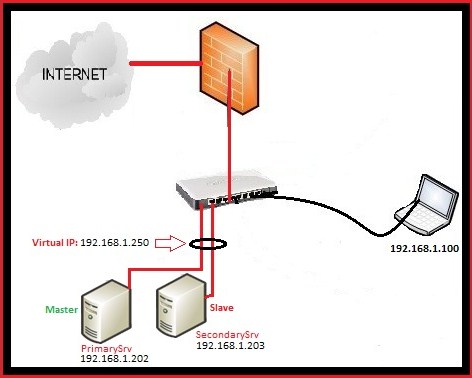One of the most daunting prospects of administering your own server on a public network is dealing with your server’s security. While security threats in a networked world are real and it is always important to be mindful of security issues, protecting against possible attacks is often a matter of exercising basic common sense and adhering to some general best practices.
This guide takes a broad overview of common security concerns and provides a number of possible solutions to common security problems. You are encouraged to consider deploying some of these measures to “harden” your server against possible attacks.
It’s important to remember that all of the solutions we present in this document are targeted at specific kinds of attacks, which themselves may be relevant only in specific configurations. Security solutions need to be tailored to the kind of services that you’re providing and the software you’re running, and the decision whether or not to deploy a specific security solution is often a matter of personal discretion and cost-benefit analysis.
Perhaps most importantly, it should be understood that security is a process, not a product (credit to Bruce Schneier.) There is no “magic bullet” set of guidelines that can be followed to ensure the security of any system. Threats are constantly evolving, so vigilance is required on the part of network administrators to prevent unauthorized access to systems.
Keep Systems and Software Up To Date
One of the most significant sources of security vulnerabilities are systems running out of date software with known security holes. Make a point of using your system’s package management tools to keep your software up to date; this will greatly assist in avoiding easily preventable security intrusions.
Running system updates with the package management tool, using apt-get update && apt-get upgrade (for Debian and Ubuntu Systems) or yum update (for CentOS and Fedora systems) is simple and straightforward. This practice ensures that if your distribution maintains active security updates, your system will be guarded against many security holes in commonly used software packages.
System update tools will, however, not keep software up to date that you’ve installed outside of package management. This includes software that you’ve compiled and installed “by hand” (e.g. with ./configure && make && make install) and web-based applications that you’ve installed from a software developer’s site, as is often the case with applications like WordPress and Drupal. Also excluded from protection will be libraries and packages you’ve installed with supplementary package management tools like Ruby’s Gems, Perl’s CPAN tool, Python easy_install, and Haskell Cabal. You will have to manage the process of keeping these files up to date yourself.
The method you use to make sure that your entire system is kept up to date is a matter of personal preference, and depends on the nature of your workflow. We would recommend trying very hard to use the versions of software provided by your operating system or other programming platform-specific package management tools. If you must install from “source,” we would recommend that you save the tarballs and source files for all such software in /src/ or ~/src/ so that you can keep track of what software you’ve installed in this manner. Often, you can remove a manually compiled application by issuing make uninstall in the source repository (directory). Additionally, it may be helpful to maintain a list of manually installed software, with version numbers and download locations. You may also want to investigate packaging your own software so that you can install it with apt, yum or pacman.
Because of the complexity of maintaining software outside of the system’s package management tools we strongly recommend avoiding manually installing software unless absolutely necessary. Your choice in a Linux distribution should be heavily biased by the availability of software in that distro’s repositories for the systems you need to run on your server.
Lire la suite…